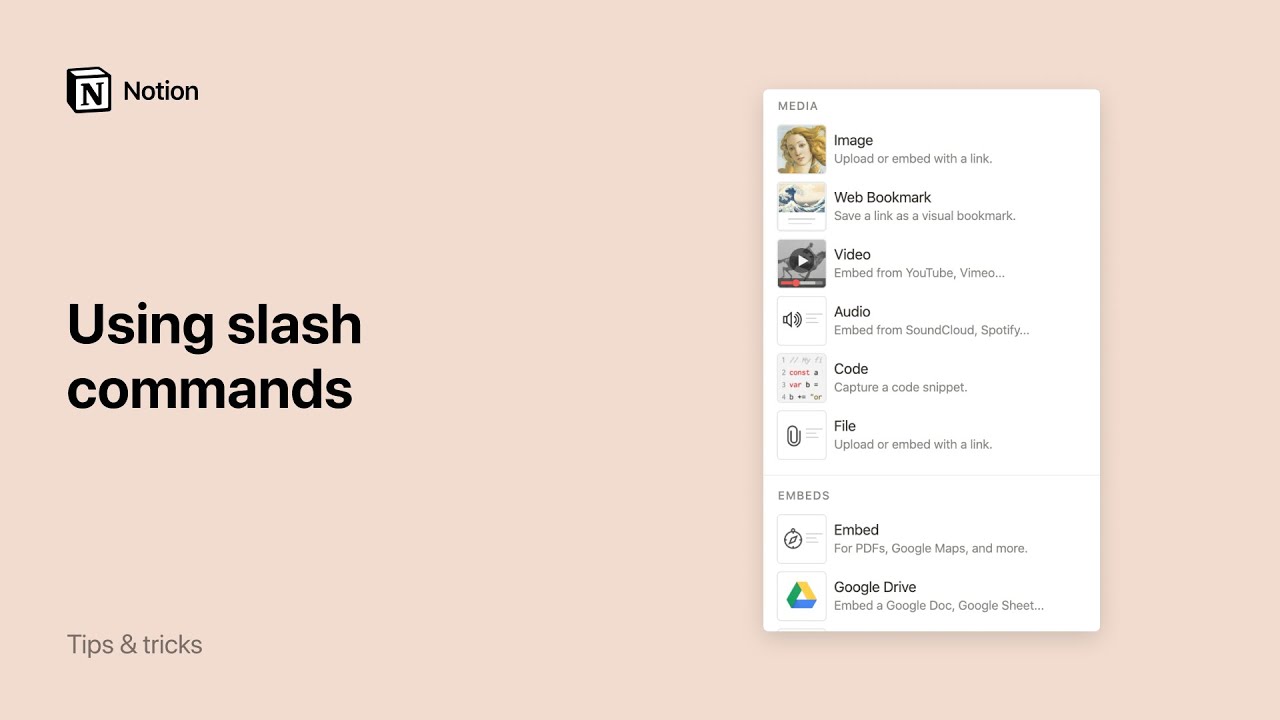
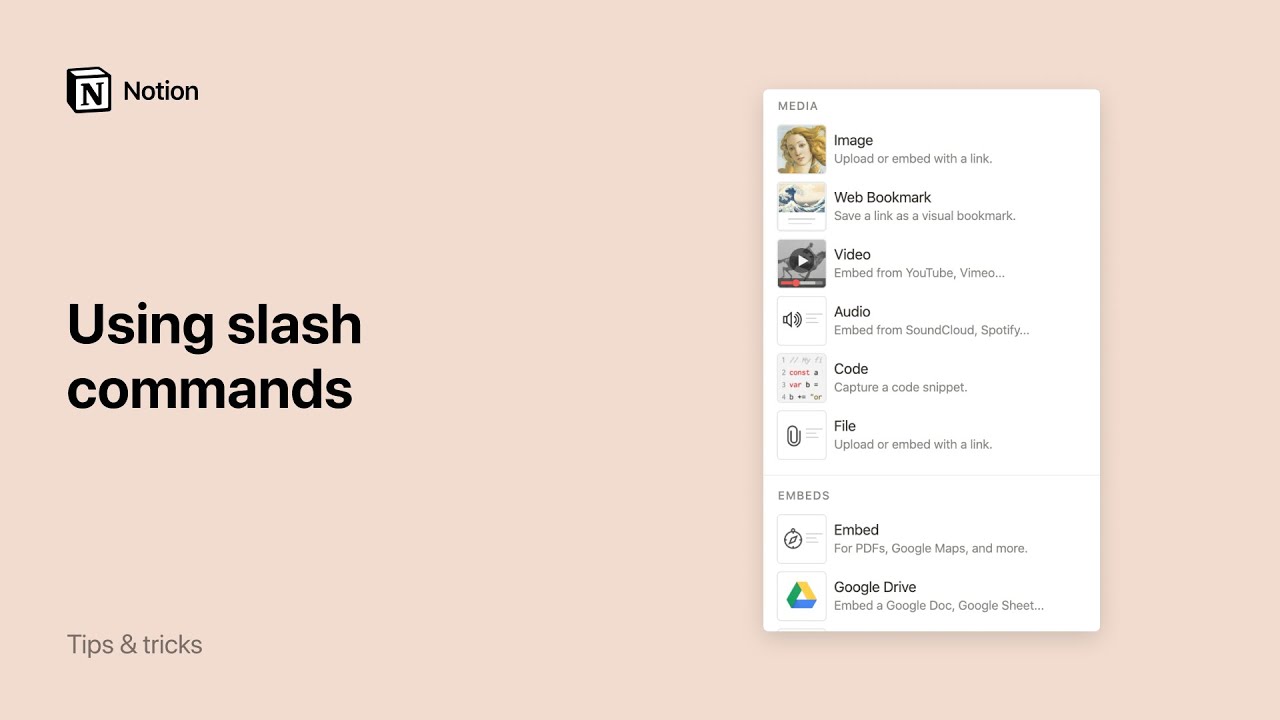
<aside> <img src="https://cdn.prod.website-files.com/638344deb1250235ea1b203b/64ddeb95bcbb593ae5810d25_Transparent-Icon.png" alt="https://cdn.prod.website-files.com/638344deb1250235ea1b203b/64ddeb95bcbb593ae5810d25_Transparent-Icon.png" width="40px" /> Notion is fully equipped with keyboard and Markdown shortcuts so you can do everything you need without ever touching your mouse ⌨️CONTENTS • Most popular • Markdown style • Create & style your content • Edit & move blocks • @ commands • [[ commands • + commands • Slash commands • Basic • Inline • Media • Advanced
</aside>
<aside>
<img src="/icons/hand_gray.svg" alt="/icons/hand_gray.svg" width="40px" /> Note: You'll see cmd/ctrl used a lot below. This indicates command on Mac and control on Windows and Linux. These instructions are for English/QWERTY keyboards, but internationalization is on the roadmap!
</aside>
<aside> <img src="/icons/light-bulb_yellow.svg" alt="/icons/light-bulb_yellow.svg" width="40px" /> Most popular
If you're not a born shortcutter, we get it. You can still work like a Notion power user if you remember these few commands:
cmd/ctrl + N to create a new page (desktop apps only).cmd/ctrl + shift + N to open a new Notion window (desktop apps only).option + shift + click to open a page as a new window (desktop apps only).cmd/ctrl + click to open a link as a new Notion tab (desktop apps only).cmd/ctrl + t to create a new Notion tab (desktop apps only).cmd/ctrl + P or cmd/ctrl + K to open search or jump to a recently viewed page.cmd/ctrl + L to copy page URLcmd/ctrl + [ to go back a page.cmd/ctrl + ] to go forward a page.ctrl + shift + K (Mac) or ctrl + K (Windows) in database peek view to go to the previous database page.ctrl + shift + J (Mac) or ctrl + J (Windows) in database peek view to go to the next database page.cmd/ctrl + shift + L to toggle between dark mode and light mode.</aside>
<aside>
<img src="/icons/light-bulb_yellow.svg" alt="/icons/light-bulb_yellow.svg" width="40px" /> Tip: You can add any emoji in-line on a Notion page by typing : followed by the name of the emoji, like :apple for 🍎 or :clapping for 👏
You can also bring up your computer's emoji picker with the shortcut ctrl + cmd + space on Mac and windows key + .or windows key + ; on Windows.
</aside>
<aside> <img src="https://cdn.prod.website-files.com/638344deb1250235ea1b203b/64ddeb95bcbb593ae5810d25_Transparent-Icon.png" alt="https://cdn.prod.website-files.com/638344deb1250235ea1b203b/64ddeb95bcbb593ae5810d25_Transparent-Icon.png" width="40px" />
While typing:
* on either side of your text to bold. on either side of your text to create inline code`. (That's the symbol to the left of your 1 key.)~ on either side of your text to strikethrough.At the beginning of any new line or existing block of content, try these:
, , or + followed by space to create a bulleted list.[] to create a to-do checkbox, followed by space. (There's no space in between.)1., a., or i. followed by space to create a numbered list.# followed by space to create an H1 heading.## followed by space to create an H2 sub-heading.### followed by space to create an H3 sub-heading.> followed by space to create a toggle list." followed by space to create a quote block.
</aside><aside> <img src="https://cdn.prod.website-files.com/638344deb1250235ea1b203b/64ddeb95bcbb593ae5810d25_Transparent-Icon.png" alt="https://cdn.prod.website-files.com/638344deb1250235ea1b203b/64ddeb95bcbb593ae5810d25_Transparent-Icon.png" width="40px" /> Create & style your content
enter to insert a line of text.shift + enter to create a line break within a block of text.cmd/ctrl + shift + M to create a comment.-- to create a divider. (Three dashes in a row.)cmd/ctrl + B to bold text.cmd/ctrl + I to italicize text.cmd/ctrl + U to underline text.cmd/ctrl + shift + S for strikethrough.cmd/ctrl + K to add a link. You can also paste a URL over selected text to turn it into a link using cmd/ctrl + V.cmd/ctrl + E for inline code.tab to indent and nest content. Whenever you indent, you're nesting that block inside the block above it. If you select the parent, everything nested under it will also be selected.shift + tab to un-nest content./turn at the beginning or end of a block to turn it into a different type of block. You'll see a list of choices pop up./color at the beginning or end of any text block to change its color or highlight color. (To remove a color or highlight, just type /default.) Example: /blue, /blue backgroundFor all of these content creation shortcuts, cmd + option is the combination for Mac, and ctrl + shift is the combination for Windows and Linux:
cmd/ctrl + option/shift + 0 to create text.cmd/ctrl + option/shift + 1 to create an H1 heading.cmd/ctrl + option/shift + 2 to create an H2 heading.cmd/ctrl + option/shift + 3 to create an H3 heading.cmd/ctrl + option/shift + 4 to create a to-do checkbox.cmd/ctrl + option/shift + 5 to create a bulleted list.cmd/ctrl + option/shift + 6 to create a numbered list.cmd/ctrl + option/shift + 7 to create a toggle list.cmd/ctrl + option/shift + 8 to create a code block.cmd/ctrl + option/shift + 9 to create a new page, or turn whatever you have on a line into a page.cmd/ctrl + + to zoom in.cmd/ctrl + `` to zoom out.cmd/ctrl + shift + U to go up one level in the page hierarchy.option/alt as you drag and drop.
</aside>